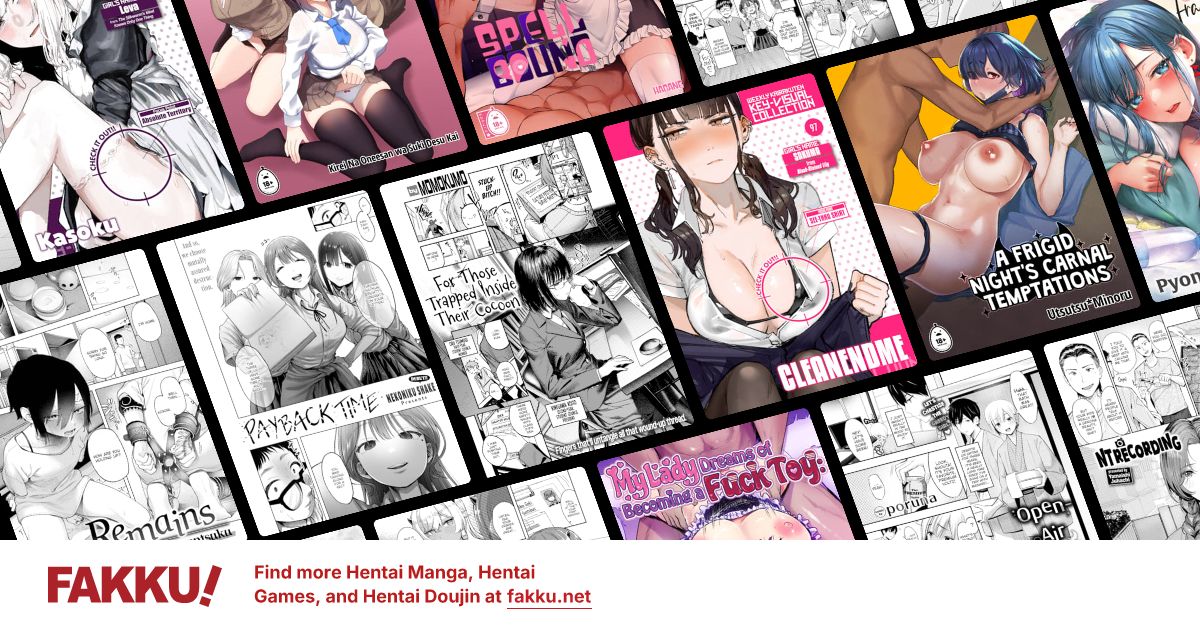Bluetooth Wireless Won't Pick Up Wireless Hotspots Anymore?
0
Situation:
One day my wireless card/network adapter on my laptop stopped picking up wireless hotspots/signals. Adept as I am with computers, I still could not find the reason for why it suddenly stopped working. I tried checking for updates for the drivers, flipping the physical switch in front of my laptop off and then back on, system restoring to the day before in case a setting was unknowingly changed, and even resetting (enabling/disabling) the "Bluetooth Network Connection" in Control Panel>Network Connections.
----------------------------------------------------------------------------------------------------------------------------------------------------------------------
Other Information:
My laptop uses Windows Vista Home Premium.
The laptop is an HP Pavilion dv9700 Notebook PC with about a 17x15in screen (1440x900)
This laptop's warranty has run out, and the laptop itself it about a year and 1/2 old.
In Control Panel>Network Connections and then under "Personal Area Network (1)", "Bluetooth Network Connection" it says that it is not connected.
The problem was encountered after going to a friends house and trying to connect to his internet through Wi-Fi. After getting home and turning on my laptop to see if my laptop would recognize the wireless signal from my home modem, it worked. Waking up the next morning, I encountered the same problem I had at my friends house. Now I'm using Ethernet as a backup until I can get Wi-Fi to work again.
----------------------------------------------------------------------------------------------------------------------------------------------------------------------
What I Think:
I think my problem may have to do something with the antenna built into the laptop as it could detect wireless signals before, picked up my home wireless signal when I got home and after it had not picked up any before at my friend's house. With this evidence, I presume that there must be some sort of physical problem.
Perhaps I should buy a USB Wireless Network Adapter? I don't want to disassemble my laptop to take out the Wi-Fi card.
----------------------------------------------------------------------------------------------------------------------------------------------------------------------
So, what do you tech-savvy Fakkers think I should do? Thanks to anyone who tries to help! ^_^
EDIT: I may have confused Bluetooth and Wi-Fi together. If so, feel free to correct me.
One day my wireless card/network adapter on my laptop stopped picking up wireless hotspots/signals. Adept as I am with computers, I still could not find the reason for why it suddenly stopped working. I tried checking for updates for the drivers, flipping the physical switch in front of my laptop off and then back on, system restoring to the day before in case a setting was unknowingly changed, and even resetting (enabling/disabling) the "Bluetooth Network Connection" in Control Panel>Network Connections.
----------------------------------------------------------------------------------------------------------------------------------------------------------------------
Other Information:
My laptop uses Windows Vista Home Premium.
The laptop is an HP Pavilion dv9700 Notebook PC with about a 17x15in screen (1440x900)
This laptop's warranty has run out, and the laptop itself it about a year and 1/2 old.
In Control Panel>Network Connections and then under "Personal Area Network (1)", "Bluetooth Network Connection" it says that it is not connected.
The problem was encountered after going to a friends house and trying to connect to his internet through Wi-Fi. After getting home and turning on my laptop to see if my laptop would recognize the wireless signal from my home modem, it worked. Waking up the next morning, I encountered the same problem I had at my friends house. Now I'm using Ethernet as a backup until I can get Wi-Fi to work again.
----------------------------------------------------------------------------------------------------------------------------------------------------------------------
What I Think:
I think my problem may have to do something with the antenna built into the laptop as it could detect wireless signals before, picked up my home wireless signal when I got home and after it had not picked up any before at my friend's house. With this evidence, I presume that there must be some sort of physical problem.
Perhaps I should buy a USB Wireless Network Adapter? I don't want to disassemble my laptop to take out the Wi-Fi card.
----------------------------------------------------------------------------------------------------------------------------------------------------------------------
So, what do you tech-savvy Fakkers think I should do? Thanks to anyone who tries to help! ^_^
EDIT: I may have confused Bluetooth and Wi-Fi together. If so, feel free to correct me.
0
Tegumi
"im always cute"
Bluetooth != Wi-Fi. Bluetooth is generally not used to carry internet, and any wireless access points will not be able to interface with your Bluetooth adapter unless they specifically output as Bluetooth.
Are you sure you don't have a 'Wireless Network Connection' in your Network Connections? If you don't, that may be your problem.
Are you sure you don't have a 'Wireless Network Connection' in your Network Connections? If you don't, that may be your problem.
0
Yeah. All I have in the "Personal Area Netowork (1)" group in "Network and Internet>Network Connections" is "Bluetooth Network Connection" which is currently "Not connected". In a group called "LAN or High-Speed Internet (1)" in "Network and Internet>Network Connections" is "Local Area Connection" which is currently using "NVIDIA nForce 10/100 Mbps Ethernet". There isn't anything for Wi-Fi from the looks of it. How did it connect one day and not be able to connect the next?
0
Tegumi
"im always cute"
Someone disabled your Wireless Network Connection. Find it, re-enable it. Or, use the Windows wizard to create another.
0
I've actually dealt with this laptop quite a bit working at the computer store I work at. It FEELS like your wireless card might have died and it's not all that difficult to replace either. Here is a nice disassembly guide that can show you right where the actual wireless card is: HP dv9000 series disassembly Nearly all laptops these days have their wireless cards accessed through a panel underneath, or under the keyboard(I take apart A LOT of laptops). If you want to try replacing the internal card, you can search on eBay with the "Replace with HP part number" sticker that is on the card. Put the number that comes before the "-001" and you'll find exact replacements. I say you need the exact one because HP's BIOS almost always rejects wireless cards that are not HP "supported" and stop the computer from booting further. Even if the wireless card is made from the exact manufacturer and even model. Also, the antennas are actually in the LCD assembly and there are leads that plug into the card as, you can see. Of course if the antenna portion in the card is damaged then you would need a new/replacement card. Other than that, the antennas are just wires and pieces of metal, no electric circuits or anything.
Though before you go about doing that, buying a USB wireless card is not a bad idea to make sure any networking settings related to wireless are not misconfigured. Although plugging a new USB wireless card that the computer has never seen before, gets treated as a brand new connection and does not have any of your saved wireless networks or other such settings. So the most that might do is just prove that all networking and internet browsing settings are working fine, which we already know since you can connect with a wire.
Ok next few things you can do is make sure the network card is actually in the
Device Manager under Network Connections. In that laptop it should either be a Broadcom or Intel wireless adapter. You can also see what brand it is by just looking at the physical card. I would then check your network connection in the control panel. To get that, be in regular control panel view, not classic and go: Network and Internet -> Network and Sharing Center -> Then in the LEFT pane of that window look for "Manage Network Connections" Through here you can change things such as DHCP settings for your laptops network connections. Of course you may not need to do anything here but this is just another way to see and check if everything is working ok.
My worst fear is that the actual slot in which the card sits has not decided to malfunction. I have experienced this before where I went through 5 different cards on a customer's dv9000, all of which would not make the BIOS halt the entire system, nor show up to Windows in the device manager. I came to the conclusion that the slot was bad and the only thing that could be done was to use a USB wireless card or replace the whole motherboard.
So, I hope this hasn't overloaded you and possibly give you insight into what you may be able to do.
Though before you go about doing that, buying a USB wireless card is not a bad idea to make sure any networking settings related to wireless are not misconfigured. Although plugging a new USB wireless card that the computer has never seen before, gets treated as a brand new connection and does not have any of your saved wireless networks or other such settings. So the most that might do is just prove that all networking and internet browsing settings are working fine, which we already know since you can connect with a wire.
Ok next few things you can do is make sure the network card is actually in the
Device Manager under Network Connections. In that laptop it should either be a Broadcom or Intel wireless adapter. You can also see what brand it is by just looking at the physical card. I would then check your network connection in the control panel. To get that, be in regular control panel view, not classic and go: Network and Internet -> Network and Sharing Center -> Then in the LEFT pane of that window look for "Manage Network Connections" Through here you can change things such as DHCP settings for your laptops network connections. Of course you may not need to do anything here but this is just another way to see and check if everything is working ok.
My worst fear is that the actual slot in which the card sits has not decided to malfunction. I have experienced this before where I went through 5 different cards on a customer's dv9000, all of which would not make the BIOS halt the entire system, nor show up to Windows in the device manager. I came to the conclusion that the slot was bad and the only thing that could be done was to use a USB wireless card or replace the whole motherboard.
So, I hope this hasn't overloaded you and possibly give you insight into what you may be able to do.
0
There isn't anything in Device Manager that said Broadcom or Intel wireless adapter. All there was is Bluetooth and nVIDIA. I think buying a USB Wi-Fi adapter to detect WAPs will suffice for the time being. I don't really feel like taking apart my laptop to replace the network card.
THANKS FOR THE HELP! ^_^
THANKS FOR THE HELP! ^_^
0
Tegumi
"im always cute"
There are a number of other things you could have done, like 1.) doing what I told you or 2.) checking your BIOS or 3.) finding out what network card your laptop is supposed to have and installing that driver but okay, spending money works too.
0
Tegumi wrote...
There are a number of other things you could have done, like 1.) doing what I told you or 2.) checking your BIOS or 3.) finding out what network card your laptop is supposed to have and installing that driver but okay, spending money works too.Well I don't necessarily want to spend money. If I have to though, I will.
Tegumi wrote...
Someone disabled your Wireless Network Connection. Find it, re-enable it. Or, use the Windows wizard to create another.When I attempted to do this, I couldn't find a disabled wireless network connection. >_<
0
OK I'll check my Wi-Fi card some other time since I'll need to take apart my laptop to see what the model name labeled on the Wi-Fi card is.
Also, how do I
?
Also, how do I
Tegumi wrote...
use the Windows wizard to create another
0
Tegumi
"im always cute"
W7: Network and Sharing Center -> Set up a new connection or network
XP: Network Connections -> Network Tasks -> Create new connection
XP: Network Connections -> Network Tasks -> Create new connection
0
Flaser
OCD Hentai Collector
Before disassembling the laptop to any degree you should try this:
1. Power-off the laptop. (Do a complete shut down, not hibernate or sleep).
2. Turn it on. As it boots keep pressing F2. (This will bring up the BIOS menu).
3. Check if your integrated Network/Wifi card has been disabled in the BIOS menu.
4. ...you might be able to find out the manufacturer/type of your Network/Wifi card straight from BIOS.
...also check this:
http://h10010.www1.hp.com/wwpc/ca/en/ho/WF06a/12139188-78299199-78299212-78299212-78299212-81140604.html
Drivers can be download from here:
http://h20000.www2.hp.com/bizsupport/TechSupport/ProductList.jsp?lang=en&cc=us&taskId=135&prodTypeId=321957&prodSeriesId=3632106
1. Power-off the laptop. (Do a complete shut down, not hibernate or sleep).
2. Turn it on. As it boots keep pressing F2. (This will bring up the BIOS menu).
3. Check if your integrated Network/Wifi card has been disabled in the BIOS menu.
4. ...you might be able to find out the manufacturer/type of your Network/Wifi card straight from BIOS.
...also check this:
http://h10010.www1.hp.com/wwpc/ca/en/ho/WF06a/12139188-78299199-78299212-78299212-78299212-81140604.html
Drivers can be download from here:
http://h20000.www2.hp.com/bizsupport/TechSupport/ProductList.jsp?lang=en&cc=us&taskId=135&prodTypeId=321957&prodSeriesId=3632106
0
Flaser wrote...
Before disassembling the laptop to any degree you should try this:1. Power-off the laptop. (Do a complete shut down, not hibernate or sleep).
2. Turn it on. As it boots keep pressing F2. (This will bring up the BIOS menu).
3. Check if your integrated Network/Wifi card has been disabled in the BIOS menu.
4. ...you might be able to find out the manufacturer/type of your Network/Wifi card straight from BIOS.
I had completely forgotten about this. Also, I'm pretty sure on that HP dv9000 it's F1 or F10 to get into the BIOS. I can always remember Dell's and certain variations of Phoenix BIOS's on Toshiba's are always F2 for BIOS and F12 for Boot menu. In either case, I just spam all the known keys till I get what I need :)
To throw in my 2cents, I have had instances where is no option anywhere in the BIOS, such as those HP's and an Asus, that lets you disable the wireless card entirely. However, doing a restore factory/default settings in the BIOS seemed to have kicked the wireless card back in to gear.
However I find it weird that when you brought it home from your friends, you connected just fine to your wireless, but the next day you couldn't. So the wireless card getting turned off/on in the BIOS seems fishy to me. Though half the time I can't explain why things happen because I'm never there to see it happen.
0
Tegumi
"im always cute"
kotomo wrote...
However I find it weird that when you brought it home from your friends, you connected just fine to your wireless, but the next day you couldn't. So the wireless card getting turned off/on in the BIOS seems fishy to me.That is half the reason I didn't suggest looking in the BIOS.
0
Hmm...
Would a "WebSTAR Cable Modem Driver" have anything to do with my problem?
In the Problem Reports and Solutions window it says:
"Address a problem with WebSTAR Cable Modem Driver
WebSTAR Cable Modem Driver has stopped working properly.
Contact Cisco Systems, Inc. to see if there is a solution for this problem."
Would a "WebSTAR Cable Modem Driver" have anything to do with my problem?
In the Problem Reports and Solutions window it says:
"Address a problem with WebSTAR Cable Modem Driver
WebSTAR Cable Modem Driver has stopped working properly.
Contact Cisco Systems, Inc. to see if there is a solution for this problem."
0
Tegumi
"im always cute"
Follow instructions, report back on what problems occurred while following instructions, or go away.