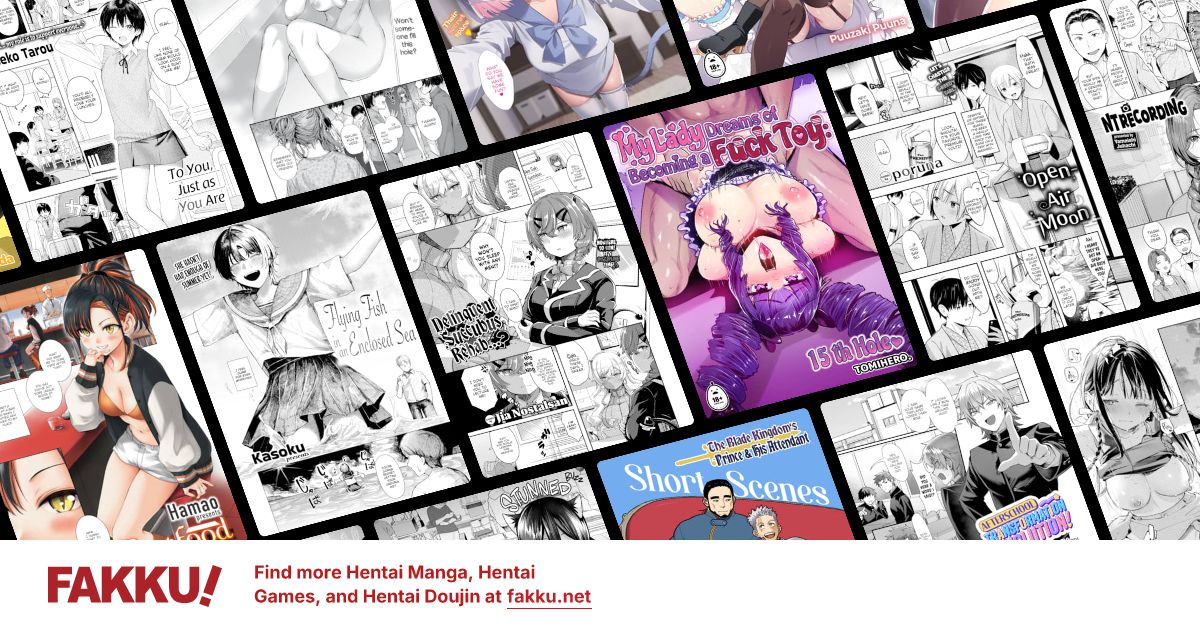[Locked] Photoshop question
0
Wasn't really sure if this should go in art or tech?
Uh anyway, was wondering, whenever I use the fill tool in photoshop it leaves behind this white line in between the fill and the brush. Is there any way to stop this? If you hit fill again it just creates a unappealing blob outside the fill area which spreads onto other areas and doesn't look anti aliased, and turning up the tolerance doesn't seem to help either.

Couldn't find anything on google. Thanks for any help.
Uh anyway, was wondering, whenever I use the fill tool in photoshop it leaves behind this white line in between the fill and the brush. Is there any way to stop this? If you hit fill again it just creates a unappealing blob outside the fill area which spreads onto other areas and doesn't look anti aliased, and turning up the tolerance doesn't seem to help either.

Couldn't find anything on google. Thanks for any help.
0
I don't get what you mean. Considering that picture is very obscure idk what you're trying to fill in.
0
GameON wrote...
I don't get what you mean. Considering that picture is very obscure idk what you're trying to fill in.It's not about the picture that's just a random example. The border is lined with a thin 1 pixel white line every time I use fill.
Tegumi wrote...
Reduce tolerance.Didn't work?
0
Normally it doesn't happen, i think only with PS -below 4?- or low resolution image. So... Fill doesn't work, if i were you, magic wand the area you want, go Select, Expand, how many pixels is up to you, i can see you have low resolution image, so you can look the pixel ruler to chose the Expand option. Then, fill again, it should take about 30s or less :P. Good luck.
1
In order for the brush to look smooth and not pixelized, the edges are smoothed out, creating a small gradient. And that's where the problem lies, as there really isn't a fail proof way to sellect/fill gradients. Increasing the tolerance will help, but to a certain extent. That little line in the middle won't disappear in most cases.
There are a couple ways of avoiding it though. Instead of drawing the outline and then filling in the middle, use the pen tool, then turn the path you created into a selection and just fill it. Another way is to work with a high resolution image that you can later downsize so those little imperfections will disappear.
There are a couple ways of avoiding it though. Instead of drawing the outline and then filling in the middle, use the pen tool, then turn the path you created into a selection and just fill it. Another way is to work with a high resolution image that you can later downsize so those little imperfections will disappear.
0
Kuroneko1/2 wrote...
In order for the brush to look smooth and not pixelized, the edges are smoothed out, creating a small gradient. And that's where the problem lies, as there really isn't a fail proof way to sellect/fill gradients. Increasing the tolerance will help, but to a certain extent. That little line in the middle won't disappear in most cases.There are a couple ways of avoiding it though. Instead of drawing the outline and then filling in the middle, use the pen tool, then turn the path you created into a selection and just fill it. Another way is to work with a high resolution image that you can later downsize so those little imperfections will disappear.
VLK1993 wrote...
Normally it doesn't happen, i think only with PS -below 4?- or low resolution image. So... Fill doesn't work, if i were you, magic wand the area you want, go Select, Expand, how many pixels is up to you, i can see you have low resolution image, so you can look the pixel ruler to chose the Expand option. Then, fill again, it should take about 30s or less :P. Good luck.Thanks guys, these help