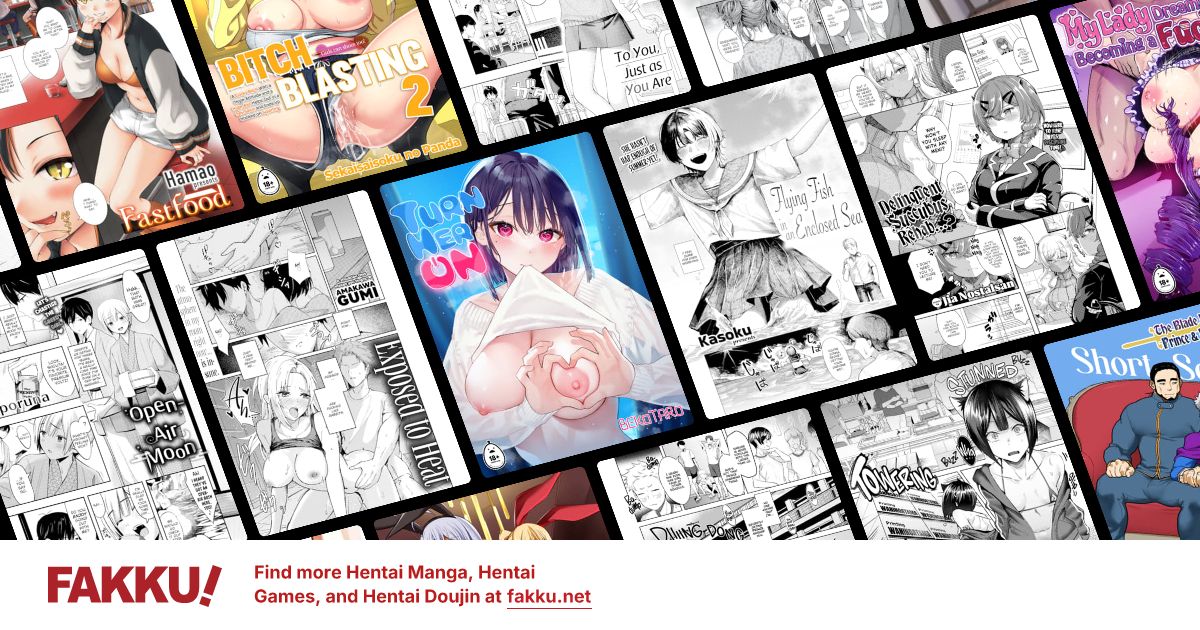Ways to play video files on TV
0
One option I know of is to connect my laptop to the TV via HDMI cable but I don't like how itp's boxed when it shows on the TV. Both my laptop and my tv are widescreen so I don't know why it does that. The settings on my tv is on 16:9 and there are still black bars, 4:3 is just a small box. Options like fit screen or wide fit are all grayed out. If there's a way to resolve this, it'd make my anime watching much easier.
Another way I know of is through my ps3. This way I'd have to transfer from my laptop, to a HDD, then to PS3. The ones I'm downloading are either in FLAC format or MKV format and none of these are support on the ps3...
So point is, how am do I go about watching a video file on my tv?
Another way I know of is through my ps3. This way I'd have to transfer from my laptop, to a HDD, then to PS3. The ones I'm downloading are either in FLAC format or MKV format and none of these are support on the ps3...
So point is, how am do I go about watching a video file on my tv?
0
Tegumi
"im always cute"
Try messing with the screen resolution settings on your PC. If your TV has an auto-adjust feature, use it.
The other two well-known methods are with a VGA cable or S-Video
The other two well-known methods are with a VGA cable or S-Video
0
Not sure where I can change my pc resolution and I don't see any auto-adjust option on my TV. And by other options, I'm not talking about different cables I could use. I'm not sure if changing the cable would make it full screen. What I mean is, is there other methods, such as playing it on a ps3 which isn't working out so well, to play something digital and on a tv. Thanks for the suggestion though.
0
Flaser
OCD Hentai Collector
What OS do you use?
Usually it's just right-clicking your desktop --> properties. You should see two devices now (two windows). Select you secondary display (that says something like XYZ Television), and set its resolution to either 1280x720 or 1920x1080 if you have a HD TV, 720x480 if you have a non HD one.
You might need to activate or tweak your secondary output, this is usually under the advanced options in a special control panel by your graphic driver.
Usually it's just right-clicking your desktop --> properties. You should see two devices now (two windows). Select you secondary display (that says something like XYZ Television), and set its resolution to either 1280x720 or 1920x1080 if you have a HD TV, 720x480 if you have a non HD one.
You might need to activate or tweak your secondary output, this is usually under the advanced options in a special control panel by your graphic driver.
0
Thanks for the advice. There is indeed 2 monitor displayed when I went on resolution and apparently I had the "Share Display" option on which couldn't go any higher than 1600x900. After setting it to display only on monitor 2, which is my tv, the option to make it 1920x1080 was enabled. The problem is, it's a bit too big for my tv and some of the stuff goes off screen. The next highest resolution is 1776x1000, but it's a bit too small, creating black bars on the side once again.
My graphic card(Intel ;<) is integrated in my laptop so I'm not sure if and how I can tweak it. Is there anyway to just make it "full screen" or a custom resolution on my tv monitor?
Edit: I changed resolution on tv to screen-fit and on computer to 1920x1080 and it filled the screen~ Thanks for the help. ;3
My graphic card(Intel ;<) is integrated in my laptop so I'm not sure if and how I can tweak it. Is there anyway to just make it "full screen" or a custom resolution on my tv monitor?
Edit: I changed resolution on tv to screen-fit and on computer to 1920x1080 and it filled the screen~ Thanks for the help. ;3