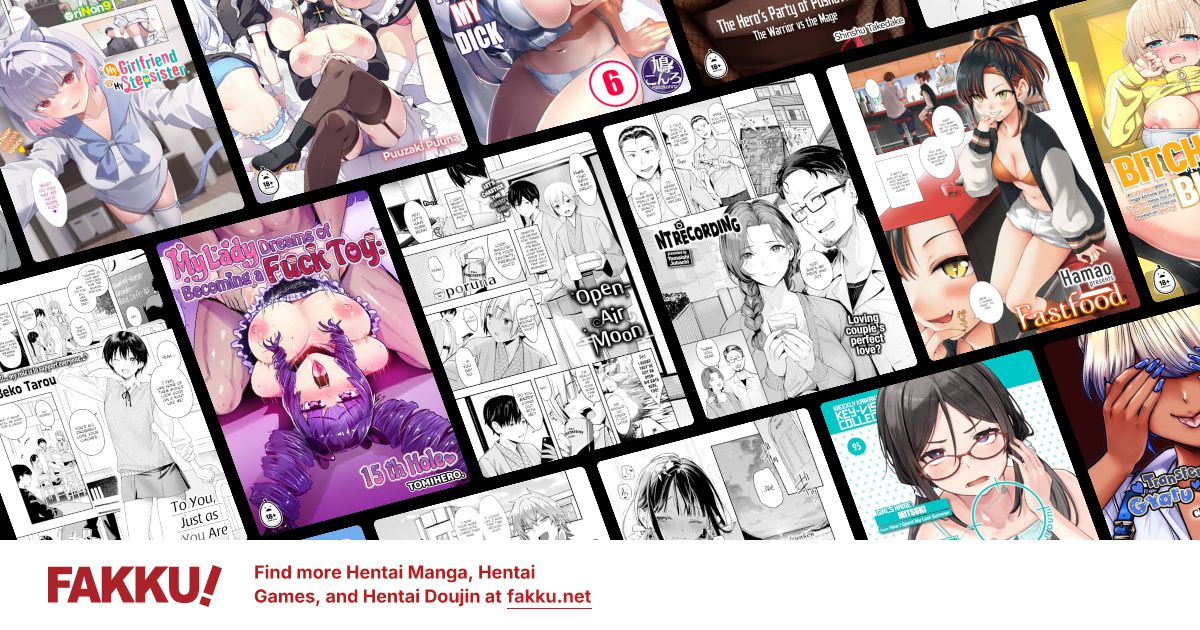Windows XP help
0
I have been having problems with XP lately, I got the NTLDR is missing error and had to reinstall some of my files using my windows XP disc, and I have had one problem after another, whenever my computer starts up I see a bunch of screens that werent there before, like flashing black screens with E2, ect in the bottom right hand corner, I also get a screen asking if I want help or to start windows xp normally, and I tried using system restore but I get an error that says "windows has encountered a problem and needs to close" and it asks if I want to send an error report, I cant restore though, and Ive heard it could be because my CMOS battery needs to be replaced, my computer is old and the other computer we have is having the same problems, but I was wondering if it was something else, if anyone could help I would really appreciate it
Edit: I did a system restore and restored to the first of the month, but when I loaded up windows it had to check disks for consistency, Im a noob at this and have no idea what it means, im going to be replacing the CMOS battery tomorrow and ill see if that clears these errors up
Edit: I did a system restore and restored to the first of the month, but when I loaded up windows it had to check disks for consistency, Im a noob at this and have no idea what it means, im going to be replacing the CMOS battery tomorrow and ill see if that clears these errors up
0
Before you change the CMOS battery, you should know for sure if that is the problem.
By looking at the time at the right bottom corner, you should be able to know if the CMOS Battery is dying. The time should be behind what the actual time should be.
By looking at the time at the right bottom corner, you should be able to know if the CMOS Battery is dying. The time should be behind what the actual time should be.
0
Tegumi
"im always cute"
GoodDay wrote...
By looking at the time at the right bottom corner, you should be able to know if the CMOS Battery is dying. The time should be behind what the actual time should be.>Implying that the OS can't sync with a online timekeeping service.
0
On a helpful note, go into your bios settings and change something insignificant, like setting the time an hour ahead. or switching the order of your boot devices.
Save the settings and restart the computer, if they've reverted back to the default settings, your CMOS Battery is most likely fucked.
However; what you've explained as your problem doesn't seem to have much to do with storing BIOS settings at all. What it really seems like, is that either you or the installation wizard screwed up something during installation. You probably have some corrupted or missing system files.
Back up what you want onto another device and reformat your computer. I highly doubt a malfunctioning CMOS Battery would have any effect on System Restore, I'm positive that I've been able to System Restore with one that has.
I never replaced the CMOS Battery on my old computer when it decided to kick the bucket. It certainly didn't have an effect on anything I happened to do with Windows XP. I normally just left the computer running anyways, so I would only have to configure my BIOS every week or so, and even then it only takes a few seconds if you know what you're doing. I had it running like this for a good six months before I decided it was time to get a new machine.
Save the settings and restart the computer, if they've reverted back to the default settings, your CMOS Battery is most likely fucked.
However; what you've explained as your problem doesn't seem to have much to do with storing BIOS settings at all. What it really seems like, is that either you or the installation wizard screwed up something during installation. You probably have some corrupted or missing system files.
Back up what you want onto another device and reformat your computer. I highly doubt a malfunctioning CMOS Battery would have any effect on System Restore, I'm positive that I've been able to System Restore with one that has.
I never replaced the CMOS Battery on my old computer when it decided to kick the bucket. It certainly didn't have an effect on anything I happened to do with Windows XP. I normally just left the computer running anyways, so I would only have to configure my BIOS every week or so, and even then it only takes a few seconds if you know what you're doing. I had it running like this for a good six months before I decided it was time to get a new machine.
0
Is there a way I can see what files may be missing or corrupted? also, it seems to be working fine now after I did a restore, I hope that fixed it
0
Sneakyone wrote...
Is there a way I can see what files may be missing or corrupted? also, it seems to be working fine now after I did a restore, I hope that fixed itHave you already tried running Chkdisk? I would recommend doing so even if your computer seems to be working fine.
This detailed Microsoft support article explains what Chkdisk is and tells you how to run it.
0
It found errors, I scheduled a disk check, then restarted my computer, but afterwards i didnt get anything saying the errors were fixed
0
Sneakyone wrote...
It found errors, I scheduled a disk check, then restarted my computer, but afterwards i didnt get anything saying the errors were fixedOpen the command prompt and type "chkdsk volume:/r" without the quotation marks, where volume is, replace it with the appropriate volume label (C, D, E, F etc.) you want to check. Remember to choose the volume where Windows XP is located. I'm fairly certain this information is also located within the support article I linked. Be sure to read instructions over a few times in case you miss anything in the future.
0
Thanks for the help, I did another disk check and it worked up to the point where I restarted my PC, then it just started up normally, was it supposed to tell me what errors were fixed?
0
Sneakyone wrote...
Thanks for the help, I did another disk check and it worked up to the point where I restarted my PC, then it just started up normally, was it supposed to tell me what errors were fixed?Unless you were paying attention to what was happening during the scan, no it won't give you any detailed information about what was fixed. Just to be safe, make sure you used chkdsk volume:/r and not just chkdsk. Once you've typed in the command and hit enter, it will tell you that the volume cannot be locked, you will then be asked if you want to run chkdsk next time the computer restarts and will be notified upon accepting that chkdsk will run once the computer is restarted. If it simply ran in the command prompt window then it was only doing a read-only check and no problems will have been repaired.