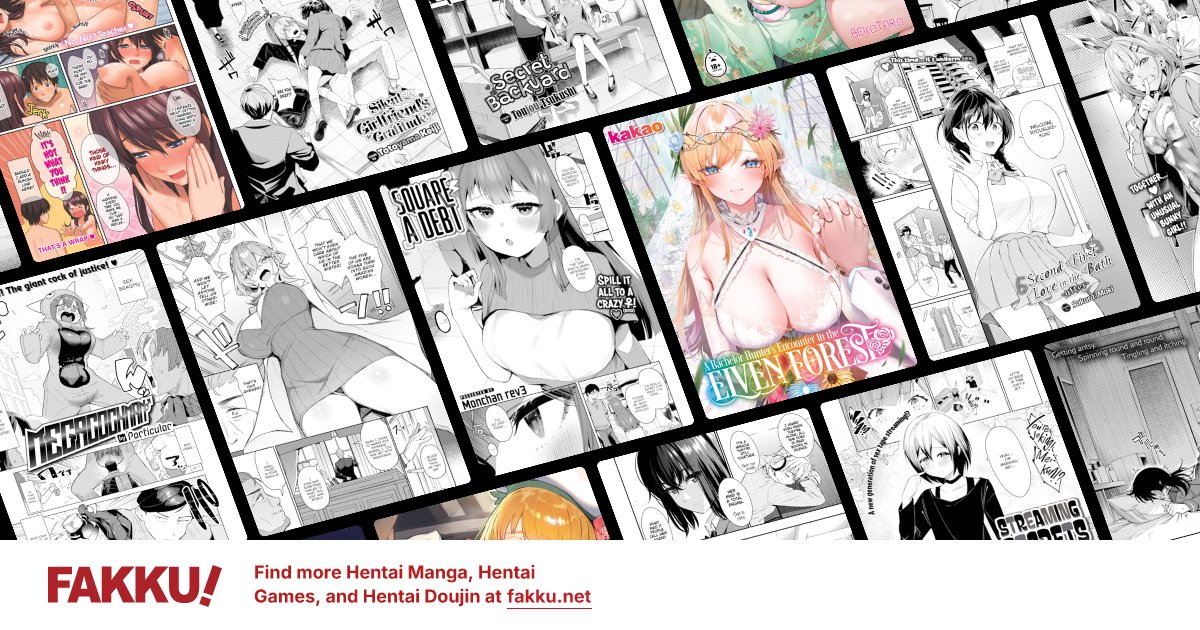To download the game you’ve purchased, login to your FAKKU account. Once this is complete, head to the
Games tab and navigate to your purchased game. When you’re on the game’s product page, you should see a green, 'Download Game Installer' button that you can select to download the game.
Follow the instructions to install included with your game files to complete the installation process. However, if you're having difficulties with the instructions, here are some general steps that you can take to install your games:
There are a few different types of files that you can encounter, depending on the game. Those file types could be:
- .zip (an archived file)
- .rar (another type of archived file)
- .7z (yet another type of archived file)
- .exe (an executable file)
For games with multiple archived files, you will typically download all of the files and extract them to one folder. To extract the files, you would need an extraction tool such as Winzip, WinRAR, or 7Zip. Once everything has been downloaded and extracted, you should be able to run the installation file or executable file to get the game fully installed onto your machine.
If the game is downloaded as a "split archive" - meaning it has multiple files and one of them is an executable file, you should download all files (so you would download filename.part1.exe AND filename.part#.rar or filename.exe AND filename.7z.00#, etc.), place them all into one folder, and then run the executable file. This file will extract the rest of the archived files and place them in the appropriate places. Once that process has finished, you should be able to run the installer for the game (it will most likely be located in a new folder that was made by the executable file in the original folder that it was placed into before being run)