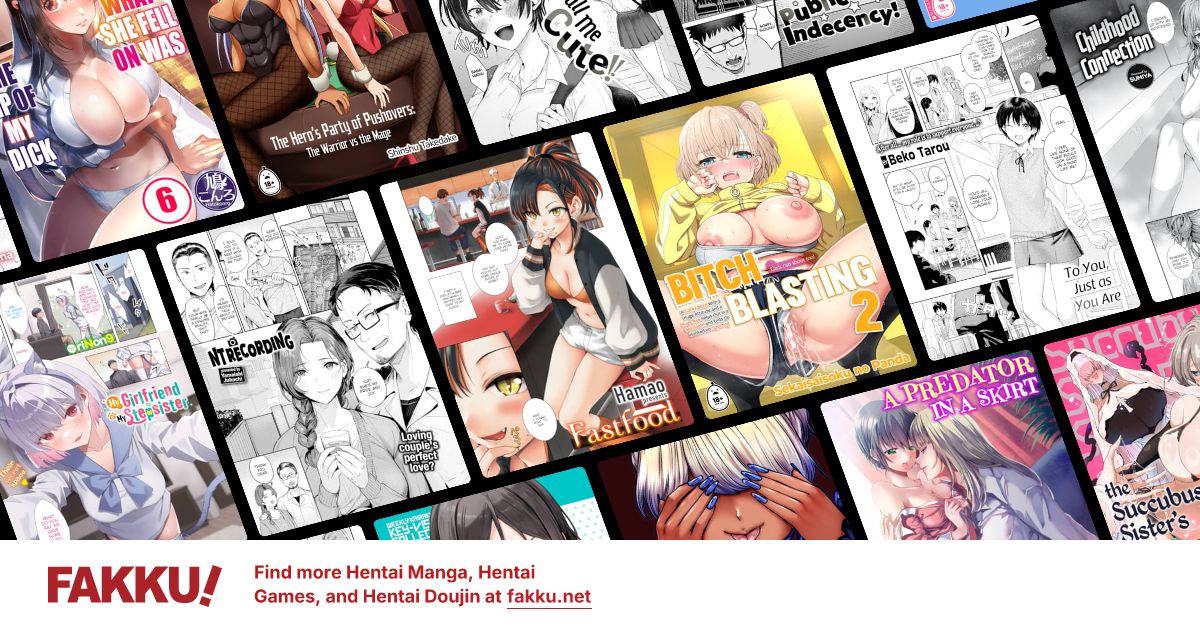Nekohime Posts
Tech blurb 4, go!
Blah blah, not a pro, still learning, etc. Anyway...even more big, colourful screenshots and head-splitting technobabble ahead, but I'll really try to make it "The Idiot's Guide to Recording 101 for Dummies."
Reaper Overview
Reaper is more complicated than Audacity, but again, DON'T PANIC! (And keep your towel handy.) As I mentioned before, the complicated stuff is mostly for recording music, and recording speech is much simpler in comparison. Reaper is freecheap! I'm going to be discussing the latest version of the program as of posting time: Reaper 4.01.
[size=8](Actually Reaper is free-ish...it says 30-day trial, but it won't shut down or lose any features after the trial period; it'll just put up a nag screen every time you use it, which really isn't much of a bother. But if you like it and have the funds, buy it so you can support the developers; it really is much cheaper than other comparative recording programs. Disclaimer: I'm not paid by Reaper, I'm just a very happy user.)[/h]
But you ask, "Neko, why use this horrible, complicated beast Reaper at all if Audacity, which you have tamed for us in the previous post, is so easy?" Well, for one thing, the built in effects are much better for Reaper, and you can easily turn them on and off, whereas in Audacity, aside from undoing you can't get rid of effects once they're there. The tools in Reaper are harder to use, granted, but they have a much better sound quality. I also like the interface a lot more for recording and cut-paste editing, and I'll show you why later.
I often end up using both programs to record my tracks--Reaper for the initial recording of takes and moving things around, Audacity for more editing if necessary, and then back to Reaper for the final mix. If you don't want to do that, it's ok--just stick to whichever program you're more comfortable with.
Anyway, I'll discuss the same things as I did for Audacity:
Initial setup: making sure your equipment is all there
Adjusting gain levels
Quality matters: sample rates and bit depth, mono vs. stereo
Recording and basic editing
Useful built-in Reaper effects
Exporting: file formats, encoders, etc.
When you first open Reaper, there are no tracks to record on, and unlike Audacity it doesn't automatically put one in when you click record. So to put a track in, go to Track>Insert New Track. For voice acting, since we're working with just one track, I like stretching the size of the track so that it's bigger and easier to see. I also like to right click the time measure bar and change it to Minutes:Seconds instead of Beats or whatever else it's set as. Once you do that, the screen should look like this:
I've labelled the parts of the screen you have to pay attention to--the other aren't so important for voice acting.
Now for the initial setup. Plug in all your devices, then go to Options>Preferences>Audio>Device. You should be able to switch your input/output from there. You can also change your sample format and sample rate from there--again, use the highest settings your computer can handle, which is usually 32bit and 44100 or 48000Hz. There's a lot of other stuff in the Preferences, but you don't need to bother with them.
If your device isn't recognized, exit Preferences and try plugging it in again. Reaper automatically rescans for new audio devices. If you still can't find your devices, try restarting Reaper. If that still doesn't fix things, there's probably something wrong with your mic or ports. It's a good thing you have your towel handy to cry on, right?
Once you select the equipment you want to use, test them. To test your mic is working, arm the track using that little red button I've labelled. You cannot record anything until you arm the track. Now, turn on monitoring using the button labelled. If you click just the triangle part, it'll turn on, but if you click the part that says input, it will give you a drop down menu of monitoring choices. Just use the first one for our purposes. Since the in-track monitor is small, I keep an eye on the bigger one below. Unless it annoys you, keep the monitor on all the time to make sure that there's no background noise, clipping, or anything weird going on. Make sure it doesn't go into the red zone. EVER.
Next is adjusting gain which is basically how much your volume levels are boosted. That would be the slider I labelled on the screenshot. Now is the time to put into practice the mic setup methods I talked about in the previous posts. Make some test recordings, move your mic about, adjust the gain levels, etc. until you are satisfied with the way you sound. Err on the side of a less gain rather than more. It's easy enough to amplify a clean signal if you want it to be louder, but if there's any clipping, it will get ugly.
For quality, you should have already set the best bit format and rate when you selected your audio devices. For choosing mono or stereo, just go to the drop down menu labelled in the screen and chose Input:Stereo>Left/Right
BEFORE YOU RECORD EITHER MUTE ALL YOUR SPEAKERS OR USE HEADPHONES. This is to prevent feedback and unwanted gain. For Reaper, you may also want to turn off the Snap function in the tools (second button from the right in the lower row--looks like a sideways U), so you can move the cursor freely.
Now you're ready to record! Arm the track if you haven't already, press record, and talk away! Unlike Audacity, Reaper will keep recording on the track you're already working on, so it's not as annoying if you need to pause and continue. Need to do another take? Just put your cursor to the part you want to fix, and record another take! It'll even label the takes for you, like this:
Nifty, right? You can easily switch between takes by clicking on the take you want to use, and you can move the takes around so that it flows better when you listen to it. If you move the takes around and it intersects with another part of the audio, Reaper will automatically put in some crossfading so it sounds natural and not choppily pasted together. The crossfading looks something like this:
Ok, simple enough, right? Cutting is a bit different in Reaper because you can't just highlight a part to cut and paste. You first need to split the file at the point you want to cut out. Put your cursor before the part you want to cut out, then press "s" as in split. Do the same for the part after. Now you have the split part, which you can cut, paste, move around, or delete as necessary, like this:
Ok, now that I've explained how to do the editing, now it's time for effects. Click on the FX button, and it will give you a list of effects you can use. You'll notice that each effect has it's own check box you can use to turn it on and off, and the FX button in the track can be used to turn all the effects on or off.
I have a lot of extra VST plug-ins in my Reaper, but the built-in ones will be the ones that start with "Rea". Select your effect, then add it to the track. For voice acting purposes, the useful effects are the following: ReaComp, ReaEQ, ReaFir, and ReaPitch. I'll discuss these as analogues to the Audacity counterparts--Leveller, Equalization, Noise Removal, and Change Pitch, respectively.
ReaFir does a lot of complicated things, but all we want is the feature that is like the Noise Remover in Audacity. I've left my fan on again to demonstrate this. Open up Reafir, select Subtract from the dropdown menu for Mode, then click the box for Automatically build noise profile. Now, go to a part of your track with just the noise and play it--the several seconds of noise before I start speaking is perfect. Make sure to stop playing the track before any of the speaking. You'll now see a red line with the noise profile, like this:
Now, uncheck the Automatically build noise profile, and listen to your track. Voila, no more noise! Just like in Audacity, you want to use as little noise removal as possible so that it doesn't sound tinny or unnatural. To do this in ReaFir, CTRL+click and drag the noise profile line up or down until you're satisfied with the sound. Here's what it sounds like before and after. To my ears, it's a lot more natural sounding than the one in Audacity.
ReaComp is sort of like the Leveller tool in Audacity. There are lots of knobs and sliders around, but ignore those for now...the presets for Modern Vocal or Aggressive Vocal work well enough. Easy as pie!
Next is ReaPitch, which will make a loli or gar out of you! Before you touch any sliders, look at the dropdown menu below that says Algorithm. The best one to use is Elastique 2.1 Soloist and for Parameter, use Speech. Now, there are a lot of sliders to play around with, but it's simple enough--slide to the right for higher pitch, slide to the left for lower. The thing you have to know is that a cent is 1/100 of a semitone, so if you want just subtle changes, use the sliders that say cent, and if you want dramatic changes, use the ones that say semitone. For natural-sounding pitch bends, try not to go beyond +/- 2 semitones. Octave shifts are for the lulz. To the left of the window you'll see Wet and Dry bars. Wet is basically the modified sound, and Dry is unmodified. If you want to get a rounder, more natural sound, try increasing the Dry levels a bit, or decreasing the Wet.
Last but definitely not least, is ReaEQ, which is like the Equalizer tool in Audacity. Again, this is an art, not a science, but I do like the presets for this tool much better than the presets in Audacity. Go through the presets (mostly the vocal ones, though on occasion the instrumental ones might sound nice), then fiddle with the curves a bit until you're satisfied with your sound.
If I haven't bored you to tears, or made you cry in frustration yet (isn't that towel handy?) you should be done with editing. Now you want to export your audio. Go to File>Render. Oh no, so many dropdown menus! It's ok though, You can ignore most of them. The top part is easy enough to understand, so let's go through the parts under Options.Sample rate and Channels should be the same as what you initially set it as-44100 or 48000Hz and Stereo. If you need a smaller file or lower quality, you can change it to a lower rate and/or mono. For Resample Mode, Better (192pt) is the best compromise between processor hog, speed, and quality. Ignore all those other little box things.
This is what the render screens look like for WAV and MP3:
For output formats, I'll only go over the MP3 and WAV file formats. The only thing you should change for the WAV is the bit depth--you should have it at 32bits, but if you need a smaller file you can change to a lower bit depth. Leave all the other boxes alone. For MP3, it needs the LAME encoder, so redownload it for Reaper or just copy the file from the Audacity and put it in the Reaper program folder. This one is simpler--just use constant bitrate and choose your desired quality--again, 192kbps is the best compromise between quality and file size.
That's it! Hopefully this made some things about Reaper clearer, and if you have any other questions or anything else you want to add here, just let me know and I'll see what I can do.
Blah blah, not a pro, still learning, etc. Anyway...even more big, colourful screenshots and head-splitting technobabble ahead, but I'll really try to make it "The Idiot's Guide to Recording 101 for Dummies."
Reaper Overview
Reaper is more complicated than Audacity, but again, DON'T PANIC! (And keep your towel handy.) As I mentioned before, the complicated stuff is mostly for recording music, and recording speech is much simpler in comparison. Reaper is freecheap! I'm going to be discussing the latest version of the program as of posting time: Reaper 4.01.
[size=8](Actually Reaper is free-ish...it says 30-day trial, but it won't shut down or lose any features after the trial period; it'll just put up a nag screen every time you use it, which really isn't much of a bother. But if you like it and have the funds, buy it so you can support the developers; it really is much cheaper than other comparative recording programs. Disclaimer: I'm not paid by Reaper, I'm just a very happy user.)[/h]
But you ask, "Neko, why use this horrible, complicated beast Reaper at all if Audacity, which you have tamed for us in the previous post, is so easy?" Well, for one thing, the built in effects are much better for Reaper, and you can easily turn them on and off, whereas in Audacity, aside from undoing you can't get rid of effects once they're there. The tools in Reaper are harder to use, granted, but they have a much better sound quality. I also like the interface a lot more for recording and cut-paste editing, and I'll show you why later.
I often end up using both programs to record my tracks--Reaper for the initial recording of takes and moving things around, Audacity for more editing if necessary, and then back to Reaper for the final mix. If you don't want to do that, it's ok--just stick to whichever program you're more comfortable with.
Anyway, I'll discuss the same things as I did for Audacity:
Initial setup: making sure your equipment is all there
Adjusting gain levels
Quality matters: sample rates and bit depth, mono vs. stereo
Recording and basic editing
Useful built-in Reaper effects
Exporting: file formats, encoders, etc.
When you first open Reaper, there are no tracks to record on, and unlike Audacity it doesn't automatically put one in when you click record. So to put a track in, go to Track>Insert New Track. For voice acting, since we're working with just one track, I like stretching the size of the track so that it's bigger and easier to see. I also like to right click the time measure bar and change it to Minutes:Seconds instead of Beats or whatever else it's set as. Once you do that, the screen should look like this:
Spoiler:
I've labelled the parts of the screen you have to pay attention to--the other aren't so important for voice acting.
Now for the initial setup. Plug in all your devices, then go to Options>Preferences>Audio>Device. You should be able to switch your input/output from there. You can also change your sample format and sample rate from there--again, use the highest settings your computer can handle, which is usually 32bit and 44100 or 48000Hz. There's a lot of other stuff in the Preferences, but you don't need to bother with them.
If your device isn't recognized, exit Preferences and try plugging it in again. Reaper automatically rescans for new audio devices. If you still can't find your devices, try restarting Reaper. If that still doesn't fix things, there's probably something wrong with your mic or ports. It's a good thing you have your towel handy to cry on, right?
Once you select the equipment you want to use, test them. To test your mic is working, arm the track using that little red button I've labelled. You cannot record anything until you arm the track. Now, turn on monitoring using the button labelled. If you click just the triangle part, it'll turn on, but if you click the part that says input, it will give you a drop down menu of monitoring choices. Just use the first one for our purposes. Since the in-track monitor is small, I keep an eye on the bigger one below. Unless it annoys you, keep the monitor on all the time to make sure that there's no background noise, clipping, or anything weird going on. Make sure it doesn't go into the red zone. EVER.
Next is adjusting gain which is basically how much your volume levels are boosted. That would be the slider I labelled on the screenshot. Now is the time to put into practice the mic setup methods I talked about in the previous posts. Make some test recordings, move your mic about, adjust the gain levels, etc. until you are satisfied with the way you sound. Err on the side of a less gain rather than more. It's easy enough to amplify a clean signal if you want it to be louder, but if there's any clipping, it will get ugly.
For quality, you should have already set the best bit format and rate when you selected your audio devices. For choosing mono or stereo, just go to the drop down menu labelled in the screen and chose Input:Stereo>Left/Right
BEFORE YOU RECORD EITHER MUTE ALL YOUR SPEAKERS OR USE HEADPHONES. This is to prevent feedback and unwanted gain. For Reaper, you may also want to turn off the Snap function in the tools (second button from the right in the lower row--looks like a sideways U), so you can move the cursor freely.
Now you're ready to record! Arm the track if you haven't already, press record, and talk away! Unlike Audacity, Reaper will keep recording on the track you're already working on, so it's not as annoying if you need to pause and continue. Need to do another take? Just put your cursor to the part you want to fix, and record another take! It'll even label the takes for you, like this:
Spoiler:
Nifty, right? You can easily switch between takes by clicking on the take you want to use, and you can move the takes around so that it flows better when you listen to it. If you move the takes around and it intersects with another part of the audio, Reaper will automatically put in some crossfading so it sounds natural and not choppily pasted together. The crossfading looks something like this:
Spoiler:
Ok, simple enough, right? Cutting is a bit different in Reaper because you can't just highlight a part to cut and paste. You first need to split the file at the point you want to cut out. Put your cursor before the part you want to cut out, then press "s" as in split. Do the same for the part after. Now you have the split part, which you can cut, paste, move around, or delete as necessary, like this:
Spoiler:
Ok, now that I've explained how to do the editing, now it's time for effects. Click on the FX button, and it will give you a list of effects you can use. You'll notice that each effect has it's own check box you can use to turn it on and off, and the FX button in the track can be used to turn all the effects on or off.
Spoiler:
I have a lot of extra VST plug-ins in my Reaper, but the built-in ones will be the ones that start with "Rea". Select your effect, then add it to the track. For voice acting purposes, the useful effects are the following: ReaComp, ReaEQ, ReaFir, and ReaPitch. I'll discuss these as analogues to the Audacity counterparts--Leveller, Equalization, Noise Removal, and Change Pitch, respectively.
ReaFir does a lot of complicated things, but all we want is the feature that is like the Noise Remover in Audacity. I've left my fan on again to demonstrate this. Open up Reafir, select Subtract from the dropdown menu for Mode, then click the box for Automatically build noise profile. Now, go to a part of your track with just the noise and play it--the several seconds of noise before I start speaking is perfect. Make sure to stop playing the track before any of the speaking. You'll now see a red line with the noise profile, like this:
Spoiler:
Now, uncheck the Automatically build noise profile, and listen to your track. Voila, no more noise! Just like in Audacity, you want to use as little noise removal as possible so that it doesn't sound tinny or unnatural. To do this in ReaFir, CTRL+click and drag the noise profile line up or down until you're satisfied with the sound. Here's what it sounds like before and after. To my ears, it's a lot more natural sounding than the one in Audacity.
ReaComp is sort of like the Leveller tool in Audacity. There are lots of knobs and sliders around, but ignore those for now...the presets for Modern Vocal or Aggressive Vocal work well enough. Easy as pie!
Next is ReaPitch, which will make a loli or gar out of you! Before you touch any sliders, look at the dropdown menu below that says Algorithm. The best one to use is Elastique 2.1 Soloist and for Parameter, use Speech. Now, there are a lot of sliders to play around with, but it's simple enough--slide to the right for higher pitch, slide to the left for lower. The thing you have to know is that a cent is 1/100 of a semitone, so if you want just subtle changes, use the sliders that say cent, and if you want dramatic changes, use the ones that say semitone. For natural-sounding pitch bends, try not to go beyond +/- 2 semitones. Octave shifts are for the lulz. To the left of the window you'll see Wet and Dry bars. Wet is basically the modified sound, and Dry is unmodified. If you want to get a rounder, more natural sound, try increasing the Dry levels a bit, or decreasing the Wet.
Spoiler:
Last but definitely not least, is ReaEQ, which is like the Equalizer tool in Audacity. Again, this is an art, not a science, but I do like the presets for this tool much better than the presets in Audacity. Go through the presets (mostly the vocal ones, though on occasion the instrumental ones might sound nice), then fiddle with the curves a bit until you're satisfied with your sound.
If I haven't bored you to tears, or made you cry in frustration yet (isn't that towel handy?) you should be done with editing. Now you want to export your audio. Go to File>Render. Oh no, so many dropdown menus! It's ok though, You can ignore most of them. The top part is easy enough to understand, so let's go through the parts under Options.Sample rate and Channels should be the same as what you initially set it as-44100 or 48000Hz and Stereo. If you need a smaller file or lower quality, you can change it to a lower rate and/or mono. For Resample Mode, Better (192pt) is the best compromise between processor hog, speed, and quality. Ignore all those other little box things.
This is what the render screens look like for WAV and MP3:
Spoiler:
For output formats, I'll only go over the MP3 and WAV file formats. The only thing you should change for the WAV is the bit depth--you should have it at 32bits, but if you need a smaller file you can change to a lower bit depth. Leave all the other boxes alone. For MP3, it needs the LAME encoder, so redownload it for Reaper or just copy the file from the Audacity and put it in the Reaper program folder. This one is simpler--just use constant bitrate and choose your desired quality--again, 192kbps is the best compromise between quality and file size.
That's it! Hopefully this made some things about Reaper clearer, and if you have any other questions or anything else you want to add here, just let me know and I'll see what I can do.
SamRavster wrote...
[font=verdana][color=green]Okay okay, we'll desist for now. It's just that Reaper is called Reaper for a reason...just subtract a letter and you'll find out why. -begins to weep reap from all the tech blurbs- Oh dear, it'll take a while for me to edit all of these. But I liked that Audacity one a lot. I learned a lot from that one in particular; especially the loli/gar transformation bit. I will need that in the short future.
Keep up the good work, Neko, and rep will be duly granted whenever my 24 hour period runs out after each day.
Sammy, teh bf read through my posts, and he says to make just a bullet point list of what's important so that people won't TLDR. If you could include that in your editing, that would be great. Typing up the Reaper one right now as I wait for students. ^_^
@Circe and Sammy: shush, heathens! They are both lovely, godlike programs! Hopefully Part 3 ahd 4 will get you to love them...or at least tolerate them a little more. XD
I know I said Audacity and Reaper would be in part 3, but now that I wrote it up I think it's best to discuss each program separately, along with the basic useful effects for each program. Long posts are long, 'yo. IF necessary, I'll make another post for the advanced effects, VST plug-ins, etc...but I'd rather not.
Tech blurb 3, go!
Again, I'm not a professional. In fact, I'm still a noob at recording programs (not a total noob, but still...), but I do have lovely friends in the music/recording/voice acting industries who help me out sometimes. I'll only be discussing Windows versions, so you have a Mac, sorry, can't help you there. I will admit that Garage Band is a lovely program, but after being forced to use Macs for two years in a lab I worked at, I try not to touch Macs with a 10ft pole. Anyway...big, colourful screenshots and lots of technobabble ahead, but I'll really try to put it in the simplest terms possible. In fact, I may make it too simple, and it may seem patronizing, but think of it as "The Idiot's Guide to Recording 101 for Dummies."
Audacity overview
As I mentioned in my first post, you can honestly use any recording program you feel comfortable, even the Windows Sound Recorder. However, why use the crappy built-in Windows program, or expensive and complicated alternatives? Audacity is 100% free! I'm going to be discussing the latest versions of the program as of posting time: Audacity 1.3.13.
There are a LOT of functions and features in recording programs, but DON'T PANIC! Most of the complicated stuff is for recording music, and recording speech is much simpler in comparison. For this post, I'll only be discussing the absolute basics for recording speech, which are:
Initial setup: making sure your equipment is all there
Adjusting gain levels
Quality matters: sample rates and bit depth, mono vs. stereo
Recording and basic editing
Basic useful built-in Audacity effects
Exporting: file formats, encoders, etc.
So, first up is Audacity. Screenshot time!
First up is your initial setup. Before you open the program, make sure you plug in all your mics and other equipment. You don't want to panic and then realize that you forgot to plug something in, herp derp. Now, to make sure your equipment is recognized, check out the parts of the screen I circled in red. I have two mics, a set of speakers, and two headphones connected, and I can easily switch between them using the drop down menu.
If you have everything plugged in, but cannot find your mic/speakers, go to Transport>Rescan Audio Devices. It should fix the problem, but if not, something is wrong with your mic or your ports. Now would be a good time to cry.
Once you select the equipment you want to use, test them. To test your mic is working, go to the input level meter (the part of the screenhot with a green box over a red box) and turn on monitoring from the drop down menu. I usually keep it on all the time to make sure that there's no background noise, clipping, or anything weird going on. Make sure it doesn't go into the red zone. EVER.
Next is adjusting gain which is basically how much your volume levels are boosted. You can do that through the slider circled in green for each track. Keep an eye on the monitors for recording and playback to make sure that it is loud enough and there is no clipping. Now is the time to put into practice the mic setup methods I talked about in the previous posts. Make some test recordings, move your mic about, adjust the gain levels, etc. until you are satisfied with the way you sound. Err on the side of a less gain rather than more. It's easy enough to amplify a clean signal if you want it to be louder, but if there's any clipping, it will get ugly.
Now, before you actually record, let's talk a bit about recording quality: sample rates and bit depth. You'll see those highlighted in orange in the screenshot. I'll spare you the technobabble, but basically, the higher it is, the higher the quality of your recording. The default is 44100Hz bitrate and 32bits format, and this is perfectly fine for most applications. Unless you have a very nice computer with lots and lots of storage space, avoid 96000Hz and stick to either 44100 or 48000Hz. You can change the project rate with the dropdown highlighted in orange below, and the rate for each track with the dropdown menu of each track.
You usually want to record at the highest rate and depth that your computer can handle. As for mono vs. stereo, always record in stereo if possible. If you need a smaller file, you can always render it to mono and/or a lower quality file at the end.
BEFORE YOU RECORD EITHER MUTE ALL YOUR SPEAKERS OR USE HEADPHONES. This is to prevent feedback and unwanted gain.
Recording and editing is pretty simple for Audacity. You pretty much just click record and go. What annoys me about recording in Audacity, however, is that for every take, it makes a new track. I mean, wtf? What if I wanted to continue recording on the same track I was working on? YOU BLOODY WHORE, AUDACITY. But anyway, keep this in mind when you do takes. Either do takes top to bottom, or if it's just a specific part you want to redo, just mute the first track and rerecord the part you're not happy with on the second track to cut and paste later on.
For voice acting purposes, editing is easy too. Just use the tools circled in blue on the screenshot. For our purposes, just use the Selection tool and ignore the others for the left blue circle. For the right blue circle, it's pretty intuitive--cut, copy, paste, etc. I think the only tool that is not intuitive is the Sync-Lock, but for voice acting you don't have to worry about it.
You'll see that for each take I did, I leave a couple of seconds of space before and after I speak. This is important for editing purposes. Do a lot of takes per line. The reason is that for each read, there will be parts you are happy with and parts you don't like, and having many takes will give you a wider selection to choose from. Find the parts you want from each take, then basically just copy/cut-and-paste them into an empty track.
Now, Audacity has a bunch of nifty effects and tools we can use in voice acting. The first is noise removal. If you look at the waveform graph for each track, you'll see that there is a continuous noise when I'm not speaking. That's the fan--I purposely left it running while recording for demonstration purposes. First, select an 2-3sec area of the noise--the blank space before I start speaking is perfect for this. Then, go to Effect>Noise Removal. Press Get Noise Profile. Then next, highlight the entire track, and go to Noise Removal again.
This time, go to the parts under step 2. For the Noise Reduction (dB) slider, you want to use the lowest levels you can, because higher removal levels can cause a tinny, unrealistic sound. The default is 45, but start at 10 and just go up from there if necessary. Leave the other settings alone. Now click ok, and voila, look at the change! I left a little noise at the beginning, but after the cursor, it pretty much looks clean. I used about 15db for that.
If anyone is curious, here are the before and after sound files.
Another useful tool is the leveller. If your reading had a bit too many volume fluctuations and you want it smoother, use this tool. Go to Effect>Leveller, select the desired level--stick to moderate or heavy most of the time--set the noise threshold to about 60-50dB, then press ok. I also use this instead of the Amplify tool, using the heavier or heaviest settings. I generally don't like using the Amplify tool to increase volume, because it amplifies the noise you painstakingly removed with the Noise Removal tool, whereas the Leveller will not amplify the unwanted noise.
The Change Pitch tool in Audacity is pretty fun. Sometimes, with just a subtle change in pitch, you can change the whole feel of a read, and of course, with more dramatic pitch changes, you too can be loli or gar! For subtle changes, use about .25-.75 semitones, and for more dramatic changes, don't go beyond 2 semitones. Any more and it's a more comedic effect, which is only ok if that's what you're going for.
The final tool I'll discuss is the Equalization tool. Good EQ can really bring out the best qualities for your voice...but it's an art, not a science. I can't teach you it because what's best for my voice isn't necessarily the best for yours, and also, it will change for different projects. My tip is to go through the preset EQs (acoustic, Columbia, Decca, etc.) to find the one that you think makes your voice sound best, then play around with the curve or sliders until you're satisfied. Don't forget to save your favourite curves!
FUCK! So complicated, right? Practice makes perfect, when it comes to editing. But once you've edited it, now you have to export it to a file that you can listen to and send through email.
So, onto exporting options! Go to File>Export and you can pick your file format. There are a lot of options, but the ones use the most are mp3 and WAV. For WAV, you can use the preset Microsoft 16bit PCM, or if you need other WAV types, go to Other uncompressed file, then press options. You can pick from between 8-32bits PCM--the higher the number, the better the quality. For our purposes, 16bit PCM should be ok.
For mp3, you will need to download the LAME mp3 encoder from here. Choose constant bitrate and choose from 8-320kbps of quality, again, the higher the better. A good compromise between quality and file size is about 192kbps.
PHEW THAT WAS LONG AND MY WRISTS ARE DYING. I hope that helped tame the beast that is Audacity, and if you have anything else you want to ask about with regard to this program, feel free to do so and I'll see if I can add it in.
I know I said Audacity and Reaper would be in part 3, but now that I wrote it up I think it's best to discuss each program separately, along with the basic useful effects for each program. Long posts are long, 'yo. IF necessary, I'll make another post for the advanced effects, VST plug-ins, etc...but I'd rather not.
Tech blurb 3, go!
Again, I'm not a professional. In fact, I'm still a noob at recording programs (not a total noob, but still...), but I do have lovely friends in the music/recording/voice acting industries who help me out sometimes. I'll only be discussing Windows versions, so you have a Mac, sorry, can't help you there. I will admit that Garage Band is a lovely program, but after being forced to use Macs for two years in a lab I worked at, I try not to touch Macs with a 10ft pole. Anyway...big, colourful screenshots and lots of technobabble ahead, but I'll really try to put it in the simplest terms possible. In fact, I may make it too simple, and it may seem patronizing, but think of it as "The Idiot's Guide to Recording 101 for Dummies."
Audacity overview
As I mentioned in my first post, you can honestly use any recording program you feel comfortable, even the Windows Sound Recorder. However, why use the crappy built-in Windows program, or expensive and complicated alternatives? Audacity is 100% free! I'm going to be discussing the latest versions of the program as of posting time: Audacity 1.3.13.
There are a LOT of functions and features in recording programs, but DON'T PANIC! Most of the complicated stuff is for recording music, and recording speech is much simpler in comparison. For this post, I'll only be discussing the absolute basics for recording speech, which are:
Initial setup: making sure your equipment is all there
Adjusting gain levels
Quality matters: sample rates and bit depth, mono vs. stereo
Recording and basic editing
Basic useful built-in Audacity effects
Exporting: file formats, encoders, etc.
So, first up is Audacity. Screenshot time!
Spoiler:
First up is your initial setup. Before you open the program, make sure you plug in all your mics and other equipment. You don't want to panic and then realize that you forgot to plug something in, herp derp. Now, to make sure your equipment is recognized, check out the parts of the screen I circled in red. I have two mics, a set of speakers, and two headphones connected, and I can easily switch between them using the drop down menu.
If you have everything plugged in, but cannot find your mic/speakers, go to Transport>Rescan Audio Devices. It should fix the problem, but if not, something is wrong with your mic or your ports. Now would be a good time to cry.
Once you select the equipment you want to use, test them. To test your mic is working, go to the input level meter (the part of the screenhot with a green box over a red box) and turn on monitoring from the drop down menu. I usually keep it on all the time to make sure that there's no background noise, clipping, or anything weird going on. Make sure it doesn't go into the red zone. EVER.
Next is adjusting gain which is basically how much your volume levels are boosted. You can do that through the slider circled in green for each track. Keep an eye on the monitors for recording and playback to make sure that it is loud enough and there is no clipping. Now is the time to put into practice the mic setup methods I talked about in the previous posts. Make some test recordings, move your mic about, adjust the gain levels, etc. until you are satisfied with the way you sound. Err on the side of a less gain rather than more. It's easy enough to amplify a clean signal if you want it to be louder, but if there's any clipping, it will get ugly.
Now, before you actually record, let's talk a bit about recording quality: sample rates and bit depth. You'll see those highlighted in orange in the screenshot. I'll spare you the technobabble, but basically, the higher it is, the higher the quality of your recording. The default is 44100Hz bitrate and 32bits format, and this is perfectly fine for most applications. Unless you have a very nice computer with lots and lots of storage space, avoid 96000Hz and stick to either 44100 or 48000Hz. You can change the project rate with the dropdown highlighted in orange below, and the rate for each track with the dropdown menu of each track.
You usually want to record at the highest rate and depth that your computer can handle. As for mono vs. stereo, always record in stereo if possible. If you need a smaller file, you can always render it to mono and/or a lower quality file at the end.
BEFORE YOU RECORD EITHER MUTE ALL YOUR SPEAKERS OR USE HEADPHONES. This is to prevent feedback and unwanted gain.
Recording and editing is pretty simple for Audacity. You pretty much just click record and go. What annoys me about recording in Audacity, however, is that for every take, it makes a new track. I mean, wtf? What if I wanted to continue recording on the same track I was working on? YOU BLOODY WHORE, AUDACITY. But anyway, keep this in mind when you do takes. Either do takes top to bottom, or if it's just a specific part you want to redo, just mute the first track and rerecord the part you're not happy with on the second track to cut and paste later on.
For voice acting purposes, editing is easy too. Just use the tools circled in blue on the screenshot. For our purposes, just use the Selection tool and ignore the others for the left blue circle. For the right blue circle, it's pretty intuitive--cut, copy, paste, etc. I think the only tool that is not intuitive is the Sync-Lock, but for voice acting you don't have to worry about it.
You'll see that for each take I did, I leave a couple of seconds of space before and after I speak. This is important for editing purposes. Do a lot of takes per line. The reason is that for each read, there will be parts you are happy with and parts you don't like, and having many takes will give you a wider selection to choose from. Find the parts you want from each take, then basically just copy/cut-and-paste them into an empty track.
Now, Audacity has a bunch of nifty effects and tools we can use in voice acting. The first is noise removal. If you look at the waveform graph for each track, you'll see that there is a continuous noise when I'm not speaking. That's the fan--I purposely left it running while recording for demonstration purposes. First, select an 2-3sec area of the noise--the blank space before I start speaking is perfect for this. Then, go to Effect>Noise Removal. Press Get Noise Profile. Then next, highlight the entire track, and go to Noise Removal again.
Spoiler:
This time, go to the parts under step 2. For the Noise Reduction (dB) slider, you want to use the lowest levels you can, because higher removal levels can cause a tinny, unrealistic sound. The default is 45, but start at 10 and just go up from there if necessary. Leave the other settings alone. Now click ok, and voila, look at the change! I left a little noise at the beginning, but after the cursor, it pretty much looks clean. I used about 15db for that.
Spoiler:
If anyone is curious, here are the before and after sound files.
Another useful tool is the leveller. If your reading had a bit too many volume fluctuations and you want it smoother, use this tool. Go to Effect>Leveller, select the desired level--stick to moderate or heavy most of the time--set the noise threshold to about 60-50dB, then press ok. I also use this instead of the Amplify tool, using the heavier or heaviest settings. I generally don't like using the Amplify tool to increase volume, because it amplifies the noise you painstakingly removed with the Noise Removal tool, whereas the Leveller will not amplify the unwanted noise.
The Change Pitch tool in Audacity is pretty fun. Sometimes, with just a subtle change in pitch, you can change the whole feel of a read, and of course, with more dramatic pitch changes, you too can be loli or gar! For subtle changes, use about .25-.75 semitones, and for more dramatic changes, don't go beyond 2 semitones. Any more and it's a more comedic effect, which is only ok if that's what you're going for.
The final tool I'll discuss is the Equalization tool. Good EQ can really bring out the best qualities for your voice...but it's an art, not a science. I can't teach you it because what's best for my voice isn't necessarily the best for yours, and also, it will change for different projects. My tip is to go through the preset EQs (acoustic, Columbia, Decca, etc.) to find the one that you think makes your voice sound best, then play around with the curve or sliders until you're satisfied. Don't forget to save your favourite curves!
FUCK! So complicated, right? Practice makes perfect, when it comes to editing. But once you've edited it, now you have to export it to a file that you can listen to and send through email.
So, onto exporting options! Go to File>Export and you can pick your file format. There are a lot of options, but the ones use the most are mp3 and WAV. For WAV, you can use the preset Microsoft 16bit PCM, or if you need other WAV types, go to Other uncompressed file, then press options. You can pick from between 8-32bits PCM--the higher the number, the better the quality. For our purposes, 16bit PCM should be ok.
For mp3, you will need to download the LAME mp3 encoder from here. Choose constant bitrate and choose from 8-320kbps of quality, again, the higher the better. A good compromise between quality and file size is about 192kbps.
PHEW THAT WAS LONG AND MY WRISTS ARE DYING. I hope that helped tame the beast that is Audacity, and if you have anything else you want to ask about with regard to this program, feel free to do so and I'll see if I can add it in.
Black Jesus JC wrote...
For me, i generally like things made with tomato like ketchup and tomato sauce, but i don't find eating a actual tomato appetizing.With that in mind, do you think i would like this?
I think you would, since for all intents and purposes you are cooking the tomatoes down into a sauce. If part of what bothers you about actual tomatoes is the peel, then you can definitely peel the tomatoes before using it in this recipe.
@Sammy: go ahead, but I might add to my posts as I remember things, so I would suggest holding off until I've put up all four parts before editing them.
Tech blurb 2 go!
Again, as I've mentioned, I'm not a professional, yadayada... I've mostly learned these techniques for recording singing, but some of it crosses over to recording speaking as well.
This second post will be about:
Proper mic techniques
The first rule in mic handling is that there are no rules, only guidelines. The second rule is that you will have to try what seems like a million things before you get it right, because it's an art. Think of the mic as just another instrument--just as you have to learn how to play the violin, you have to learn how to use the mic until it begins to feel like an extension of yourself.
Before you even approach your mic, make sure that you are relaxed. Tension in your body will translate to tension in your voice, so unless you are going for that sort of emotion, do some stretches or other exercises to relax. Feel free to gesticulate or move around as long as it doesn't make unnecessary sounds and it doesn't affect your distance from the mic (which will affect your sound). Warm up your voice as well.
If you're using a headset mic, hurrah! They are designed for capturing speech, so you can just put it on and talk into it. You will lose some of the control with this type of mic since they are at a fixed distance in relation to you, but for amateur recording, that should be fine.
For most other mics, the most general rule is that you want the mic to be about level with your mouth, and you should speak about 3-12in away from the mic. Any closer and you usually get a very muddy sound with lots of plosive (popping) consonants, and any farther and you might as well not be on mic at all. For most applications, you want to be at the midrange, about 7in away from the mic. Quiet, intimate, or low-pitched sounds should be done closer, and higher-pitched and louder sounds should be done farther. For more nasal or high-pitched sounds, point the mic higher than your mouth, and for more chesty, throaty, or deep sounds, point the microphone lower than your mouth. Like I mentioned in my previous post, each mic has a "sweet spot" that works with your voice, so play around to try to find it.
Now, on to speaking into the mic...which you aren't supposed to literally do most of the time. For most things, you should actually be projecting to a point beyond the mic, sort of like speaking to an imaginary audience, or to another person who is behind the mic. Think of it as the mic being there to catch your voice like a net, rather than a hole you have to aim your voice into. This is especially true for condenser mics, because if you speak directly into it, the sound could get muddy. For mics that aren't condensers (dynamic mics, for example) it's more ok to speak into the mic. That being said, there will be times where you need to direct your voice into the mic; for example, if you need to get a certain pitch quality, or if you're speaking very softly. It depends a lot on what you're trying to do, so experiment with what works best for you.
Soft sounds are easy enough to do with a microphone, but loud sounds are another matter--too loud and you will overload the mic and cause distortion (clipping). If a scene calls for shouting or raised voices, you should not literally yell, but you should try to get the feeling of yelling into your voice, if that makes any sense. Don't worry about volume--the mic will amplify it for you so don't literally raise your voice too much. Focus more on the emotions that you are supposed to portray with the yell or loud sound. Is it a yell of anger? Pain? Joy? Step at least a foot away from the mic, really feel the emotion, and direct your voice behind the mic rather than right at it. You can also lower the gain if you still get clipping.
If you have a pop shield/filter, it will be easier to avoid plosives (popping b or p sounds) and sibilance (overemphasized s and t sounds) in your recordings. If you don't have one, there are several things you can do to avoid those noises. The first is distance--be at least 6in away from the mic. This is ok for most things, but not if you have to get closer to the mic for quiet, intimate sounds. The second technique you can use is speaking off-center from the mic, which is convenient to do if you're reading from a script and holding it to the side of the mic. The third technique is just to be vigilant about diction, which takes a lot of practice. Even if you do have a pop filter, it's still good to use these techniques in conjunction with it to minimize noise.
Everything I've discussed so far is very fiddly, with lots of moving the mic or moving yourself around. However, once you find the spot that is right for what you want the recording to sound like, do not touch the mic. At all. The less you handle the mic, the better off you'll be, and the more consistent your recording will be. Plus handling noise from the mic is annoying to get rid of post-recording.
Now, this is getting really long, and as you'll notice, a lot of the stuff I say is vague or even contradictory. The thing you really have to remember is that each voice is unique, and what will work for one person will not work for another so try as many of the techniques as you can to find the right ones to use for your voice, your mic, and your project.
Next up will be the Audacity and Reaper overview.
Tech blurb 2 go!
Again, as I've mentioned, I'm not a professional, yadayada... I've mostly learned these techniques for recording singing, but some of it crosses over to recording speaking as well.
This second post will be about:
Proper mic techniques
The first rule in mic handling is that there are no rules, only guidelines. The second rule is that you will have to try what seems like a million things before you get it right, because it's an art. Think of the mic as just another instrument--just as you have to learn how to play the violin, you have to learn how to use the mic until it begins to feel like an extension of yourself.
Before you even approach your mic, make sure that you are relaxed. Tension in your body will translate to tension in your voice, so unless you are going for that sort of emotion, do some stretches or other exercises to relax. Feel free to gesticulate or move around as long as it doesn't make unnecessary sounds and it doesn't affect your distance from the mic (which will affect your sound). Warm up your voice as well.
If you're using a headset mic, hurrah! They are designed for capturing speech, so you can just put it on and talk into it. You will lose some of the control with this type of mic since they are at a fixed distance in relation to you, but for amateur recording, that should be fine.
For most other mics, the most general rule is that you want the mic to be about level with your mouth, and you should speak about 3-12in away from the mic. Any closer and you usually get a very muddy sound with lots of plosive (popping) consonants, and any farther and you might as well not be on mic at all. For most applications, you want to be at the midrange, about 7in away from the mic. Quiet, intimate, or low-pitched sounds should be done closer, and higher-pitched and louder sounds should be done farther. For more nasal or high-pitched sounds, point the mic higher than your mouth, and for more chesty, throaty, or deep sounds, point the microphone lower than your mouth. Like I mentioned in my previous post, each mic has a "sweet spot" that works with your voice, so play around to try to find it.
Now, on to speaking into the mic...which you aren't supposed to literally do most of the time. For most things, you should actually be projecting to a point beyond the mic, sort of like speaking to an imaginary audience, or to another person who is behind the mic. Think of it as the mic being there to catch your voice like a net, rather than a hole you have to aim your voice into. This is especially true for condenser mics, because if you speak directly into it, the sound could get muddy. For mics that aren't condensers (dynamic mics, for example) it's more ok to speak into the mic. That being said, there will be times where you need to direct your voice into the mic; for example, if you need to get a certain pitch quality, or if you're speaking very softly. It depends a lot on what you're trying to do, so experiment with what works best for you.
Soft sounds are easy enough to do with a microphone, but loud sounds are another matter--too loud and you will overload the mic and cause distortion (clipping). If a scene calls for shouting or raised voices, you should not literally yell, but you should try to get the feeling of yelling into your voice, if that makes any sense. Don't worry about volume--the mic will amplify it for you so don't literally raise your voice too much. Focus more on the emotions that you are supposed to portray with the yell or loud sound. Is it a yell of anger? Pain? Joy? Step at least a foot away from the mic, really feel the emotion, and direct your voice behind the mic rather than right at it. You can also lower the gain if you still get clipping.
If you have a pop shield/filter, it will be easier to avoid plosives (popping b or p sounds) and sibilance (overemphasized s and t sounds) in your recordings. If you don't have one, there are several things you can do to avoid those noises. The first is distance--be at least 6in away from the mic. This is ok for most things, but not if you have to get closer to the mic for quiet, intimate sounds. The second technique you can use is speaking off-center from the mic, which is convenient to do if you're reading from a script and holding it to the side of the mic. The third technique is just to be vigilant about diction, which takes a lot of practice. Even if you do have a pop filter, it's still good to use these techniques in conjunction with it to minimize noise.
Everything I've discussed so far is very fiddly, with lots of moving the mic or moving yourself around. However, once you find the spot that is right for what you want the recording to sound like, do not touch the mic. At all. The less you handle the mic, the better off you'll be, and the more consistent your recording will be. Plus handling noise from the mic is annoying to get rid of post-recording.
Now, this is getting really long, and as you'll notice, a lot of the stuff I say is vague or even contradictory. The thing you really have to remember is that each voice is unique, and what will work for one person will not work for another so try as many of the techniques as you can to find the right ones to use for your voice, your mic, and your project.
Next up will be the Audacity and Reaper overview.
This round I shall adopt two pink-haired girls:
Kusajishi Yachiru from Bleach, just because she's so darn cute.

and
Kurama Mariko (a.k.a. Number 35) from Elfen Lied because...idk, violent loli ftw?

Kusajishi Yachiru from Bleach, just because she's so darn cute.

and
Kurama Mariko (a.k.a. Number 35) from Elfen Lied because...idk, violent loli ftw?

Tech blurb go!
Before I start, I'd like to say that I am not a professional, and all the stuff I've written here comes from advice from people who work in the music and/or voice over industries, and from my own noob experimentation. Don't take what I say as the gospel truth, but rather as a starting point for your own learning and experimentation. I'm writing this with amateur or hobby voice acting in mind, although some of the tips I write can apply to the professional world as well.
I said I was going to cover these points:
1) Equipment and how to set it up
2) Proper mic techniques
3) Audacity and Reaper overview
4) Some useful effects/settings/plug-ins
I started typing them all up, but it ended up being super long, and my CTS is killing me. So I'll focus on just one of the points in each post. Today's post is about:
Equipment and how to set it up
Here are the basic things you need to get started with voice acting:
Microphone
Pop shield/pop filter
recording software
At the amateur or hobby levels, the brand and type of microphone is not as important. Let me repeat that: the mic is not as important! An expensive mic is not necessarily a guarantee of good sound--the setup is much more important. I've had quality problems with my expensive Zoom H2 recorder because I didn't set it up correctly. Of course having a good mic will help a lot, but I've had decent results recording with a headset that I bought at the dollar store--yes, a $1 headset! Of course, since it was that cheap, it fell apart after about two weeks of use (cheap wiring, boo), but I digress... The point is, don't worry too much about the mic, and don't spend a lot on it if you don't have the budget for it.
As for equipment recommendations...google. There are many people more knowledgeable than I who have written articles about it, so just do a search for "best mic for [your budget]" and pick one you can afford. Or just use your webcam mic, headset mic, or whatever you have on hand.
What's important is that any mic you use, at whatever price point, should have a clear enough signal. That is, you should be able to adjust the volume levels so that you can hear your voice loud and clear with little to no static or other mic noise. If your mic is super bad, do upgrade to a better one. If you can hear your voice fine, even if there is a little bit of static, there are methods to fix that with post-processing, which I'll discuss later. However, you really do want to get it as clear as possible so that you avoid any difficulties later.
Ideally, you should record in a small, quiet space with no echoing. People have recorded in closets, cars, small rooms...the possibilities are endless. This isn't always possible to do, however, and that's ok. The important part is that you should really minimize any background noise. Shut your dog up. Turn off all the fans/ac/whatever. Close your windows and doors. To minimize echo and to absorb noise, you can hang quilts on the walls.
Another possibility to think about if you don't have a good acoustic space is to build a mini-recording booth just around your mic, like this one. They're pretty easy and cheap to make. The best results come from acoustic foam (expensive!), but for our purposes other cheap alternatives can work well enough, like inexpensive foam, layers of old rags sewn into squares, or a cut up quilt. Or you can even build a pillow fort around the mic...looks stupid, but it can work pretty well, apparently. I've never tried the pillow fort method myself, but some swear by it. Whatever you do, it is important to isolate the mic as much as possible from any outside noise.
When you plug your mic into the computer, whether it's a usb mic or one you plug into the mic port, you want to adjust the gain/volume levels in your recording program so that it is loud as possible without static/mic noise and clipping. Clipping is when you speak as loud as you will go into the mic and it pops into the red zone of your recording program. It'll produce a horrid crackling sound when that happens (not to mention it's bad for mixing), so adjust the levels down in that case. Generally, don't go beyond +/-3dB.
If you're using a headset, don't worry too much about this part. This is mostly for table-top or other mounted mics. Set your mic up on a stable surface as far away from your computer as possible, so it doesn't pick up any fan noise. Ideally it should be about level with your mouth, but depending on your mic's "sweet spot" you may want to move it a bit higher or lower or a bit left or right. It's different for every mic, so experiment with the placement to get the spot that works best with your mic and your voice.
A pop shield isn't strictly necessary, but it can really help filter out the plosive consonants and some other unwanted noises. You can buy them if you want, but you can also make them cheaply out of old pantyhose and a wire hanger. Basically, bend the hanger into a roughly circular shape big enough to cover your mic, then stretch the pantyhose over it. You can bend the hook of the hanger into a stand, or twist it to wrap around the base of the mic or some other place. If you're using a pop shield, set the shield up about 3in from the mic and place yourself anywhere between 1-7in away from the shield.
As for recording software, use anything you are comfortable with. I use Audacity and Reaper, which I will discuss later.
Those are pretty much the basics for equipment! Next post will be about proper mic technique.
Before I start, I'd like to say that I am not a professional, and all the stuff I've written here comes from advice from people who work in the music and/or voice over industries, and from my own noob experimentation. Don't take what I say as the gospel truth, but rather as a starting point for your own learning and experimentation. I'm writing this with amateur or hobby voice acting in mind, although some of the tips I write can apply to the professional world as well.
I said I was going to cover these points:
1) Equipment and how to set it up
2) Proper mic techniques
3) Audacity and Reaper overview
4) Some useful effects/settings/plug-ins
I started typing them all up, but it ended up being super long, and my CTS is killing me. So I'll focus on just one of the points in each post. Today's post is about:
Equipment and how to set it up
Here are the basic things you need to get started with voice acting:
Microphone
Pop shield/pop filter
recording software
At the amateur or hobby levels, the brand and type of microphone is not as important. Let me repeat that: the mic is not as important! An expensive mic is not necessarily a guarantee of good sound--the setup is much more important. I've had quality problems with my expensive Zoom H2 recorder because I didn't set it up correctly. Of course having a good mic will help a lot, but I've had decent results recording with a headset that I bought at the dollar store--yes, a $1 headset! Of course, since it was that cheap, it fell apart after about two weeks of use (cheap wiring, boo), but I digress... The point is, don't worry too much about the mic, and don't spend a lot on it if you don't have the budget for it.
As for equipment recommendations...google. There are many people more knowledgeable than I who have written articles about it, so just do a search for "best mic for [your budget]" and pick one you can afford. Or just use your webcam mic, headset mic, or whatever you have on hand.
What's important is that any mic you use, at whatever price point, should have a clear enough signal. That is, you should be able to adjust the volume levels so that you can hear your voice loud and clear with little to no static or other mic noise. If your mic is super bad, do upgrade to a better one. If you can hear your voice fine, even if there is a little bit of static, there are methods to fix that with post-processing, which I'll discuss later. However, you really do want to get it as clear as possible so that you avoid any difficulties later.
Ideally, you should record in a small, quiet space with no echoing. People have recorded in closets, cars, small rooms...the possibilities are endless. This isn't always possible to do, however, and that's ok. The important part is that you should really minimize any background noise. Shut your dog up. Turn off all the fans/ac/whatever. Close your windows and doors. To minimize echo and to absorb noise, you can hang quilts on the walls.
Another possibility to think about if you don't have a good acoustic space is to build a mini-recording booth just around your mic, like this one. They're pretty easy and cheap to make. The best results come from acoustic foam (expensive!), but for our purposes other cheap alternatives can work well enough, like inexpensive foam, layers of old rags sewn into squares, or a cut up quilt. Or you can even build a pillow fort around the mic...looks stupid, but it can work pretty well, apparently. I've never tried the pillow fort method myself, but some swear by it. Whatever you do, it is important to isolate the mic as much as possible from any outside noise.
When you plug your mic into the computer, whether it's a usb mic or one you plug into the mic port, you want to adjust the gain/volume levels in your recording program so that it is loud as possible without static/mic noise and clipping. Clipping is when you speak as loud as you will go into the mic and it pops into the red zone of your recording program. It'll produce a horrid crackling sound when that happens (not to mention it's bad for mixing), so adjust the levels down in that case. Generally, don't go beyond +/-3dB.
If you're using a headset, don't worry too much about this part. This is mostly for table-top or other mounted mics. Set your mic up on a stable surface as far away from your computer as possible, so it doesn't pick up any fan noise. Ideally it should be about level with your mouth, but depending on your mic's "sweet spot" you may want to move it a bit higher or lower or a bit left or right. It's different for every mic, so experiment with the placement to get the spot that works best with your mic and your voice.
A pop shield isn't strictly necessary, but it can really help filter out the plosive consonants and some other unwanted noises. You can buy them if you want, but you can also make them cheaply out of old pantyhose and a wire hanger. Basically, bend the hanger into a roughly circular shape big enough to cover your mic, then stretch the pantyhose over it. You can bend the hook of the hanger into a stand, or twist it to wrap around the base of the mic or some other place. If you're using a pop shield, set the shield up about 3in from the mic and place yourself anywhere between 1-7in away from the shield.
As for recording software, use anything you are comfortable with. I use Audacity and Reaper, which I will discuss later.
Those are pretty much the basics for equipment! Next post will be about proper mic technique.
Akira The Forgotten wrote...
-sits down in the corner and sips on his tea while smoking his cigar-Goshujin-sama, no smoking in the cafe. Please put that out...
Spoiler:
OR ELSE.
SamRavster wrote...
Nekohime wrote...
I installed WorldClocks on Firefox...no idea if that'll really help though.In any case, I know you mentioned the technical and audio quality problems we've had, and I'll see if I can type up a tutorial for that.
[font=verdana][color=green]I see; it'll be easier if I just told you how to calculate it though. It's a quite fool-proof method.
That would be helpful if you could do that, Neko. Please let me know how that goes.
Oh, I know how to calculate it, but embarrassingly enough for someone who teaches math for a living it's just getting around to applying it that's the problem. Plus DST doesn't really help either. I'm STILL confused about that after 6yrs of living here, derp. But enough excuses from me.
Any topics that anyone would like me to go over in my mini-tech blurb? So far, I'm thinking of writing about:
1) Equipment and how to set it up
2) Proper mic techniques (which I should follow too--I'm not always good about doing this, and we should all get in the practice)
3) Audacity and Reaper overview (only because these are the two I use and they're both free-ish.)
4) Some useful effects/settings/plug-ins
SamRavster wrote...
[font=verdana][color=green]I thought you had both stopped doing that. Very well; it's time for you both to be in a Timezone 101 course, with me as your teacher. I installed WorldClocks on Firefox...no idea if that'll really help though.
In any case, I know you mentioned the technical and audio quality problems we've had, and I'll see if I can type up a tutorial for that.
Epitomeh wrote...
Hmmm...if I attempted to make the cake from Portal, would that be alright? :oAs long as it's not a lie, then yes!
As an aside, I've always imagined that the portal cake would be a wonderful, sinfully rich black forest cake...
Ichinose Kotomi: 7/10
Shihouin Yoruichi: 10000/10 (What. I like her a lot.)
Tsukamoto Yakumo: 7/10
Sohara Mitsuki: 9/10
Shihouin Yoruichi: 10000/10 (What. I like her a lot.)
Tsukamoto Yakumo: 7/10
Sohara Mitsuki: 9/10
10/10 for Chun-Li, 7/10 for the rest.
My waifus/manfus are in my sig:
Sweden, Usui Takumi, Twilight Sparkle, Franken Stein, and Tsukimiya Ringo
My waifus/manfus are in my sig:
Sweden, Usui Takumi, Twilight Sparkle, Franken Stein, and Tsukimiya Ringo
I FOUND MY WEDDING DRESS, NOW WHERE IS RUSSIA NII-SAMA?
*looks around at busy cafe*
Oh, er...I guess that can wait a bit. Is anyone gonna order or what?
*glares at patrons*
Spoiler:
*looks around at busy cafe*
Oh, er...I guess that can wait a bit. Is anyone gonna order or what?
*glares at patrons*
PumpJack McGee wrote...
SamRavster wrote...
PumpJack McGee wrote...
Ah yes- about this evenings CR- I may be able to make it, actually- since a wrench has found its jolly way into mein plans.
[font=verdana][color=green]This evenings? It's gone past the time already, Pump. : |
Ah shitecockdamnarschlochputadetabarnacdesonuvabitchdonkeychrist- 5PM YOUR time, ffffffeck.
FFFFFFFFFFFFFFFFFF--right, I totally forgot the time. Curses, timezones!!! x_x